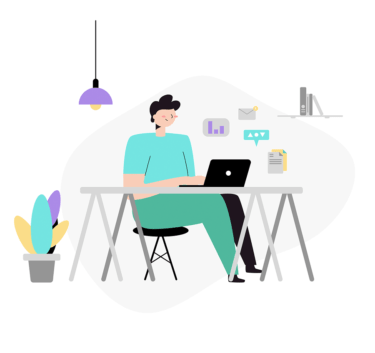LinuxOSではSSHやHTTPなどサーバーとして動作することができます。
そのためにはパッケージをインストールし、プログラムとして動作することが必要となります。
このように起動時に実行されるプログラムや、パッケージインストールしたプログラムをまとめて「サービス」と言います。
「サービス」を起動・停止したり、そのサービスの状態を確認する操作として、「systemctl」コマンドを実施します。
「systemctl」コマンドはCentOS系やFedoraなどで使用されます。
※Ubuntu、Debian系では「service」コマンドとなります。
「systemctl」コマンドの使い方(Linux)
CentOS系やFedoraなどで全てのサービスの状態を確認するコマンドとなります。
$ systemctl -a list-units UNIT LOAD ACTIVE SUB DESCRIPTION ● boot.automount not-found inactive dead boot.automount proc-sys-fs-binfmt_misc.automount loaded active waiting Arbitrary Executable File> dev-cdrom.device loaded active plugged QEMU_DVD-ROM dev-disk-by\x2did-ata\x2dQEMU_DVD\x2dROM_QM00003.device loaded active plugged QEMU_DVD-ROM dev-disk-by\x2did-ata\x2dQEMU_DVD\x2dROM_QM00004.device loaded active plugged QEMU_DVD-ROM config-2 dev-disk-by\x2dlabel-config\x2d2.device loaded active plugged QEMU_DVD-ROM config-2 dev-disk-by\x2dlabel-rootfs.device loaded active plugged /dev/disk/by-label/rootfs dev-disk-by\x2dpartlabel-biosboot.device loaded active plugged /dev/disk/by-partlabel/bi> dev-disk-by\x2dpartlabel-rootfs.device loaded active plugged /dev/disk/by-partlabel/ro> dev-disk-by\x2dpartuuid-4ed7871c\x2de08f\x2d4868\x2db0ee\x2da058f644e70a.device loaded active plugged /dev> dev-disk-by\x2dpartuuid-77c211c5\x2dfedd\x2d48fd\x2d8cb9\x2d99300970f8df.device loaded active plugged /dev> dev-disk-by\x2dpath-pci\x2d0000:00:01.1\x2data\x2d2.device loaded active plugged QEMU_DVD-ROM config-2 dev-disk-by\x2dpath-pci\x2d0000:00:05.0.device loaded active plugged /dev/disk/by-path/pci-000> ------中略------
一部のサービスのリストを確認したい場合は「grep」コマンドで表示を絞ることも可能です。
$ systemctl -a list-units | grep sshd ● sshd-keygen.service not-found inactive dead sshd-keygen.service sshd-keygen@ecdsa.service loaded inactive dead OpenSSH ecdsa Server Key Generation sshd-keygen@ed25519.service loaded inactive dead OpenSSH ed25519 Server Key Generation sshd-keygen@rsa.service loaded inactive dead OpenSSH rsa Server Key Generation sshd.service loaded active running OpenSSH server daemon system-sshd\x2dkeygen.slice loaded active active system-sshd\x2dkeygen.slice sshd-keygen.target loaded active active sshd-keygen.target
LinuxOS上のサービスの状態確認
「systemctl」コマンドではサービスの状態を確認することができます。
以下では「sshd」サービスの状態を表示した例となります。
オプションは「status」を利用します。
$ systemctl status sshd
● sshd.service - OpenSSH server daemon
Loaded: loaded (/usr/lib/systemd/system/sshd.service; enabled; vendor preset: enabled)
Active: active (running) since Sat 2022-02-05 16:29:17 JST; 3 weeks 6 days ago
Docs: man:sshd(8)
man:sshd_config(5)
Main PID: 33158 (sshd)
Tasks: 3 (limit: 2778)
Memory: 19.5M
CGroup: /system.slice/sshd.service
├─ 33158 /usr/sbin/sshd -D -oCiphers=aes256-gcm@openssh.com,chacha20-poly1305@openssh.com,aes256-ctr,aes256-cbc,aes128-gcm@openssh.com,aes128-ctr,aes128-cbc -oMACs=hmac-sha2->
├─665562 sshd: root [priv]
└─665563 sshd: root [net]
3月 05 15:07:44 118-27-15-211 sshd[665556]: Failed password for invalid user monitor from 78.100.61.58 port 38906 ssh2
3月 05 15:07:45 118-27-15-211 sshd[665558]: Received disconnect from 143.198.164.233 port 58698:11: Bye Bye [preauth]
3月 05 15:07:45 118-27-15-211 sshd[665558]: Disconnected from invalid user steve 143.198.164.233 port 58698 [preauth]
3月 05 15:07:46 118-27-15-211 sshd[665556]: Received disconnect from 78.100.61.58 port 38906:11: Bye Bye [preauth]
3月 05 15:07:46 118-27-15-211 sshd[665556]: Disconnected from invalid user monitor 78.100.61.58 port 38906 [preauth]
3月 05 15:08:15 118-27-15-211 sshd[665560]: pam_unix(sshd:auth): authentication failure; logname= uid=0 euid=0 tty=ssh ruser= rhost=111.95.141.34 user=root
3月 05 15:08:17 118-27-15-211 sshd[665560]: Failed password for root from 111.95.141.34 port 39734 ssh2
3月 05 15:08:17 118-27-15-211 sshd[665562]: pam_unix(sshd:auth): authentication failure; logname= uid=0 euid=0 tty=ssh ruser= rhost=121.1.248.95 user=root
3月 05 15:08:17 118-27-15-211 sshd[665560]: Received disconnect from 111.95.141.34 port 39734:11: Bye Bye [preauth]
3月 05 15:08:17 118-27-15-211 sshd[665560]: Disconnected from authenticating user root 111.95.141.34 port 39734 [preauth]
lines 1-23/23 (END)
上記の情報では「sshd」サービスが有効化(enable)されており、サービス実行中(active)の状態となります。
この状態でサービスは利用できる状態となるので、このサーバーにSSHアクセスができることが確認できます。
サービスの起動・停止
実際に「chrony」サービスを起動してみます。
サービスを確認すると以下のように停止状態となります。
$ systemctl status chronyd
● chronyd.service - NTP client/server
Loaded: loaded (/usr/lib/systemd/system/chronyd.service; disabled; vendor preset: enabled)
Active: inactive (dead)
Docs: man:chronyd(8)
man:chrony.conf(5)
サービスを起動するには「start」コマンドを実行します。
$ systemctl start chronyd
ステータスを表示すると「chrony」サービスが起動していることが確認できます。
$ systemctl status chronyd
● chronyd.service - NTP client/server
Loaded: loaded (/usr/lib/systemd/system/chronyd.service; disabled; vendor preset: enabled)
Active: active (running) since Sat 2022-03-05 15:28:47 JST; 16s left
Docs: man:chronyd(8)
man:chrony.conf(5)
Process: 665697 ExecStartPost=/usr/libexec/chrony-helper update-daemon (code=exited, status=0/SUCCESS)
Process: 665693 ExecStart=/usr/sbin/chronyd $OPTIONS (code=exited, status=0/SUCCESS)
Main PID: 665695 (chronyd)
Tasks: 1 (limit: 2778)
Memory: 3.0M
CGroup: /system.slice/chronyd.service
└─665695 /usr/sbin/chronyd
3月 05 15:28:47 118-27-15-211 systemd[1]: Starting NTP client/server...
------中略------
次にサービスを停止するには「stop」コマンドを実行します。
$ systemctl stop chronyd
サービスが停止していることが確認できます。
$ systemctl status chronyd
● chronyd.service - NTP client/server
Loaded: loaded (/usr/lib/systemd/system/chronyd.service; disabled; vendor preset: enabled)
Active: inactive (dead)
Docs: man:chronyd(8)
man:chrony.conf(5)
システム再起動、停止後もサービスが自動に起動するようにする
LinuxOSの再起動後や停止後は上記のstartオプションだけだと停止状態となります。
システム起動時に自動で該当のサービスを起動するようにするには「enable」コマンドを実行します。
$ systemctl enable chronyd
また、逆にサービスの自動起動を無効にするには「disable」コマンドを実行します。
$ systemctl disable chronyd
「systemctl」コマンドオプション
「systemctl」コマンドのオプションは以下の通りとなります。
$ systemctl --help
systemctl [OPTIONS...] {COMMAND} ...
Query or send control commands to the systemd manager.
-h --help Show this help
--version Show package version
--system Connect to system manager
--user Connect to user service manager
-H --host=[USER@]HOST
Operate on remote host
-M --machine=CONTAINER
Operate on local container
-t --type=TYPE List units of a particular type
--state=STATE List units with particular LOAD or SUB or ACTIVE state
-p --property=NAME Show only properties by this name
-a --all Show all properties/all units currently in memory,
including dead/empty ones. To list all units installed on
the system, use the 'list-unit-files' command instead.
--failed Same as --state=failed
-l --full Don't ellipsize unit names on output
-r --recursive Show unit list of host and local containers
--reverse Show reverse dependencies with 'list-dependencies'
--job-mode=MODE Specify how to deal with already queued jobs, when
queueing a new job
-T --show-transaction
When enqueuing a unit job, show full transaction
--show-types When showing sockets, explicitly show their type
--value When showing properties, only print the value
--check-inhibitors=MODE
Specify if checking inhibitors before shutting down,
sleeping or hibernating
-i Shortcut for --check-inhibitors=no
--kill-who=WHO Who to send signal to
-s --signal=SIGNAL Which signal to send
--now Start or stop unit in addition to enabling or disabling it
--dry-run Only print what would be done
-q --quiet Suppress output
--wait For (re)start, wait until service stopped again
--no-block Do not wait until operation finished
--no-wall Don't send wall message before halt/power-off/reboot
--no-reload Don't reload daemon after en-/dis-abling unit files
--no-legend Do not print a legend (column headers and hints)
--no-pager Do not pipe output into a pager
--no-ask-password
Do not ask for system passwords
--global Enable/disable/mask unit files globally
--runtime Enable/disable/mask unit files temporarily until next
reboot
-f --force When enabling unit files, override existing symlinks
When shutting down, execute action immediately
--preset-mode= Apply only enable, only disable, or all presets
--root=PATH Enable/disable/mask unit files in the specified root
directory
-n --lines=INTEGER Number of journal entries to show
-o --output=STRING Change journal output mode (short, short-precise,
short-iso, short-iso-precise, short-full,
short-monotonic, short-unix,
verbose, export, json, json-pretty, json-sse, cat)
--firmware-setup Tell the firmware to show the setup menu on next boot
--plain Print unit dependencies as a list instead of a tree
Unit Commands:
list-units [PATTERN...] List units currently in memory
list-sockets [PATTERN...] List socket units currently in memory,
ordered by address
list-timers [PATTERN...] List timer units currently in memory,
ordered by next elapse
start UNIT... Start (activate) one or more units
stop UNIT... Stop (deactivate) one or more units
reload UNIT... Reload one or more units
restart UNIT... Start or restart one or more units
try-restart UNIT... Restart one or more units if active
reload-or-restart UNIT... Reload one or more units if possible,
otherwise start or restart
try-reload-or-restart UNIT... If active, reload one or more units,
if supported, otherwise restart
isolate UNIT Start one unit and stop all others
kill UNIT... Send signal to processes of a unit
freeze PATTERN... Freeze execution of unit processes
thaw PATTERN... Resume execution of a frozen unit
is-active PATTERN... Check whether units are active
is-failed PATTERN... Check whether units are failed
status [PATTERN...|PID...] Show runtime status of one or more units
show [PATTERN...|JOB...] Show properties of one or more
units/jobs or the manager
cat PATTERN... Show files and drop-ins of specified units
set-property UNIT PROPERTY=VALUE... Sets one or more properties of a unit
help PATTERN...|PID... Show manual for one or more units
reset-failed [PATTERN...] Reset failed state for all, one, or more
units
list-dependencies [UNIT] Recursively show units which are required
or wanted by this unit or by which this
unit is required or wanted
Unit File Commands:
list-unit-files [PATTERN...] List installed unit files
enable [UNIT...|PATH...] Enable one or more unit files
disable UNIT... Disable one or more unit files
reenable UNIT... Reenable one or more unit files
preset UNIT... Enable/disable one or more unit files
based on preset configuration
preset-all Enable/disable all unit files based on
preset configuration
is-enabled UNIT... Check whether unit files are enabled
mask UNIT... Mask one or more units
unmask UNIT... Unmask one or more units
link PATH... Link one or more units files into
the search path
revert UNIT... Revert one or more unit files to vendor
version
add-wants TARGET UNIT... Add 'Wants' dependency for the target
on specified one or more units
add-requires TARGET UNIT... Add 'Requires' dependency for the target
on specified one or more units
edit UNIT... Edit one or more unit files
get-default Get the name of the default target
set-default TARGET Set the default target
Machine Commands:
list-machines [PATTERN...] List local containers and host
Job Commands:
list-jobs [PATTERN...] List jobs
cancel [JOB...] Cancel all, one, or more jobs
Environment Commands:
show-environment Dump environment
set-environment VARIABLE=VALUE... Set one or more environment variables
unset-environment VARIABLE... Unset one or more environment variables
import-environment [VARIABLE...] Import all or some environment variables
Manager Lifecycle Commands:
daemon-reload Reload systemd manager configuration
daemon-reexec Reexecute systemd manager
System Commands:
is-system-running Check whether system is fully running
default Enter system default mode
rescue Enter system rescue mode
emergency Enter system emergency mode
halt Shut down and halt the system
poweroff Shut down and power-off the system
reboot [ARG] Shut down and reboot the system
kexec Shut down and reboot the system with kexec
exit [EXIT_CODE] Request user instance or container exit
switch-root ROOT [INIT] Change to a different root file system
suspend Suspend the system
hibernate Hibernate the system
hybrid-sleep Hibernate and suspend the system
suspend-then-hibernate Suspend the system, wake after a period of
time and put it into hibernate
「systemctl」コマンドの使い方は以上となります。
エンジニアのオンライン学習
| エンジニアにおすすめのオンライン教材比較 | |
| ITエンジニアが自宅で学習ができるオンラインスクール比較 | |