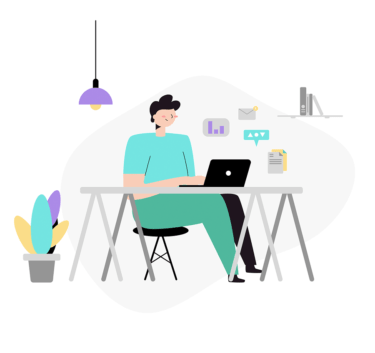テキストファイルの先頭のデータだけを表示したい時には、「head」コマンドを使用します。
目次
「head」コマンドの使い方(Linux)
先頭のデータを確認したいテキストファイルを選択します。
今回は例として「/root/anaconda-ks.cfg」の先頭部分のデータを確認します。
$ head anaconda-ks.cfg #version=RHEL8 # Shutdown after installation shutdown # Use text mode install text --non-interactive repo --name="AppStream" --baseurl=https://repo.almalinux.org/almalinux/8/AppStream/aarch64/os %post --logfile=/root/anaconda-post.log --erroronfail # generate build time file for compatibility with CentOS
この「head」コマンドは上記のようにファイルの先頭のデータのみを表示します。
デフォルトで先頭から10行分を表示します。
表示の行数指定は、「-n」オプションを使用する
「head」コマンドで先頭のデータを行数指定して表示するには「-n」オプションを使用します。
$ head -3 anaconda-ks.cfg #version=RHEL8 # Shutdown after installation shutdown
また、先頭からの行数指定をする場合は以下のコマンドも有効です。
$ head -n +3 anaconda-ks.cfg #version=RHEL8 # Shutdown after installation shutdown
「-n」オプションを使用することで以下のように、ファイルのデータ末尾から行数指定以外の部分を表示することもできます。
以下のコマンドはファイルのデータ末尾から110行目までのデータ以外を表示した結果となります。
$ head -n -110 anaconda-ks.cfg #version=RHEL8 # Shutdown after installation shutdown # Use text mode install text --non-interactive repo --name="AppStream" --baseurl=https://repo.almalinux.org/almalinux/8/AppStream/aarch64/os
実行コマンドの出力結果の先頭データを表示・行数指定
「head」コマンドは実行コマンドの出力結果の政党データを表示することもできます。
以下ではlsコマンドを使用した例となります。
こちらのデフォルトで先頭の10行を表示します。
※10行ない場合は以下のようになります。
$ ls | head anaconda-ks.cfg anaconda-post.log test01 test02
行数指定で先頭の2行のみを表示させます。
$ ls | head -2 anaconda-ks.cfg anaconda-post.log
ファイルの先頭からバイト指定でデータを表示
ファイルの先頭から、20バイト目までを表示します。
$ head -c +20 anaconda-ks.cfg #version=RHEL8 # Shu$
ファイルの末尾から、バイト指定以外の表示をする場合は以下のようなコマンドとなります。
以下のコマンドはデータの末尾から2500バイト以外のデータを表示した例となります。
$ head -c -2500 anaconda-ks.cfg #version=RHEL8 # Shutdown after installat$
「head」コマンドオプション
headコマンドのオプションは以下の通りとなります。
$ head --help
Usage: head [OPTION]... [FILE]...
Print the first 10 lines of each FILE to standard output.
With more than one FILE, precede each with a header giving the file name.
With no FILE, or when FILE is -, read standard input.
Mandatory arguments to long options are mandatory for short options too.
-c, --bytes=[-]NUM print the first NUM bytes of each file;
with the leading '-', print all but the last
NUM bytes of each file
-n, --lines=[-]NUM print the first NUM lines instead of the first 10;
with the leading '-', print all but the last
NUM lines of each file
-q, --quiet, --silent never print headers giving file names
-v, --verbose always print headers giving file names
-z, --zero-terminated line delimiter is NUL, not newline
--help display this help and exit
--version output version information and exit
NUM may have a multiplier suffix:
b 512, kB 1000, K 1024, MB 1000*1000, M 1024*1024,
GB 1000*1000*1000, G 1024*1024*1024, and so on for T, P, E, Z, Y.
GNU coreutils online help: <https://www.gnu.org/software/coreutils/>
Report head translation bugs to <https://translationproject.org/team/>
Full documentation at: <https://www.gnu.org/software/coreutils/head>
or available locally via: info '(coreutils) head invocation'
「head」コマンドの使い方は以上となります。
エンジニアのオンライン学習
| エンジニアにおすすめのオンライン教材比較 | |
| ITエンジニアが自宅で学習ができるオンラインスクール比較 | |