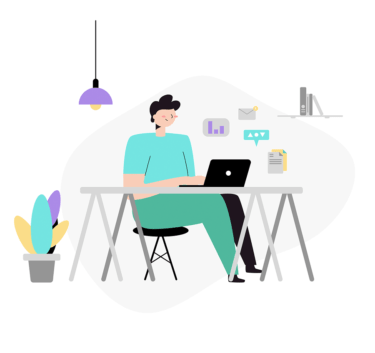前回、ファイルを圧縮するコマンドを紹介しました。
この圧縮されたファイルをそのままにして中身のデータを表示したい場合、以下のコマンドを実施します。
| 圧縮形式 | コマンド |
| gzip | zcat |
| bzip2 | bzcat |
| xz | xzcat |
今回は上記圧縮ファイルの中身を表示するコマンドの使い方についてまとめます。
前回の圧縮コマンドの使い方は以下のページを参考にしてください。
LinuxOSでは、ネットワーク上でファイル転送をしたり、古いファイルを保存する場合に圧縮のコマンドを実施します。 ファイル圧縮をすることでファイルサイズを小さくし、空き容量を増やしたり、作業効率を向上することができます。 以下では[…]
「zcat,bzcat,xzcat」コマンドの使い方(Linux)
このコマンドは正確に言うと圧縮したファイルをそのままにして、解凍した際のデータを表示するコマンドとなります。
ですので、圧縮ファイルはそのままで中身のデータを確認することができます。
以下ではそれぞれの圧縮形式を解凍して出力した結果となります。
「gzip」形式(拡張子”.gz”)を解凍して表示する
「gzip」形式(拡張子”.gz”)の圧縮ファイル「test.txt.gz」を表示するには「zcat」コマンドを使用します。
$ ls -l total 4 -rw-r--r-- 1 root root 48 Nov 7 03:28 test.txt.gz $ zcat test.txt.gz test_file 10 100 1000 $ ls -l total 4 -rw-r--r-- 1 root root 48 Nov 7 03:28 test.txt.gz
上記のように圧縮ファイルの中身だけ表示され、圧縮ファイル自体は解凍されずに残っています。
「bzip2」形式(拡張子”.bz2″)を解凍して表示する
「bzip2」形式(拡張子”.bz2″)の圧縮ファイル「test.txt.bz2」を表示するには「bzcat」コマンドを使用します。
$ ls -l 合計 4 -rw-r--r-- 1 root root 62 11月 7 12:51 test.txt.bz2 $ bzcat test.txt.bz2 test_file 10 100 1000 $ ls -l 合計 4 -rw-r--r-- 1 root root 62 11月 7 12:51 test.txt.bz2
bzip2形式の圧縮ファイルの中身が確認でき、圧縮ファイルは自体は解凍されていないことが確認できます。
「xz」形式(拡張子”.xz”)を解凍して表示する
「xz」形式(拡張子”.xz”)の圧縮ファイル「test.txt.xz」を表示するには「xzcat」コマンドを使用します。
$ ls -l 合計 4 -rw-r--r-- 1 root root 80 11月 7 12:51 test.txt.xz $ xzcat test.txt.xz test_file 10 100 1000 $ ls -l 合計 4 -rw-r--r-- 1 root root 80 11月 7 12:51 test.txt.xz
xz形式の圧縮ファイルの中身が確認でき、圧縮ファイル自体は解凍されていないことが確認できます。
「zcat,bzcat,xzcat」コマンドオプション
各圧縮コマンドのオプションは以下の通りとなります。
zcat
$ zcat --help
Usage: /usr/bin/zcat [OPTION]... [FILE]...
Uncompress FILEs to standard output.
-f, --force force; read compressed data even from a terminal
-l, --list list compressed file contents
-q, --quiet suppress all warnings
-r, --recursive operate recursively on directories
-S, --suffix=SUF use suffix SUF on compressed files
--synchronous synchronous output (safer if system crashes, but slower)
-t, --test test compressed file integrity
-v, --verbose verbose mode
--help display this help and exit
--version display version information and exit
With no FILE, or when FILE is -, read standard input.
Report bugs to <bug-gzip@gnu.org>.
bzcat
$ bzcat --help
bzip2, a block-sorting file compressor. Version 1.0.6, 6-Sept-2010.
usage: bzcat [flags and input files in any order]
-h --help print this message
-d --decompress force decompression
-z --compress force compression
-k --keep keep (don't delete) input files
-f --force overwrite existing output files
-t --test test compressed file integrity
-c --stdout output to standard out
-q --quiet suppress noncritical error messages
-v --verbose be verbose (a 2nd -v gives more)
-L --license display software version & license
-V --version display software version & license
-s --small use less memory (at most 2500k)
-1 .. -9 set block size to 100k .. 900k
--fast alias for -1
--best alias for -9
If invoked as `bzip2', default action is to compress.
as `bunzip2', default action is to decompress.
as `bzcat', default action is to decompress to stdout.
If no file names are given, bzip2 compresses or decompresses
from standard input to standard output. You can combine
short flags, so `-v -4' means the same as -v4 or -4v, &c.
xzcat
$ xzcat --help
Usage: xzcat [OPTION]... [FILE]...
Compress or decompress FILEs in the .xz format.
-z, --compress force compression
-d, --decompress force decompression
-t, --test test compressed file integrity
-l, --list list information about .xz files
-k, --keep keep (don't delete) input files
-f, --force force overwrite of output file and (de)compress links
-c, --stdout write to standard output and don't delete input files
-0 ... -9 compression preset; default is 6; take compressor *and*
decompressor memory usage into account before using 7-9!
-e, --extreme try to improve compression ratio by using more CPU time;
does not affect decompressor memory requirements
-T, --threads=NUM use at most NUM threads; the default is 1; set to 0
to use as many threads as there are processor cores
-q, --quiet suppress warnings; specify twice to suppress errors too
-v, --verbose be verbose; specify twice for even more verbose
-h, --help display this short help and exit
-H, --long-help display the long help (lists also the advanced options)
-V, --version display the version number and exit
With no FILE, or when FILE is -, read standard input.
Report bugs to <lasse.collin@tukaani.org> (in English or Finnish).
XZ Utils home page: <https://tukaani.org/xz/>
各圧縮ファイルの中身のデータを確認するコマンドは以上となります。
エンジニアのオンライン学習
| エンジニアにおすすめのオンライン教材比較 | |
| ITエンジニアが自宅で学習ができるオンラインスクール比較 | |