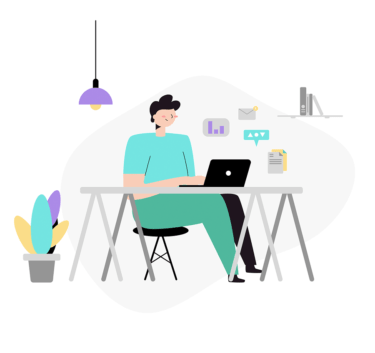Linuxでテキストファイル内のデータを表示するには「cat」コマンドを使用します。
「cat」コマンドの使い方(Linux)
catコマンドはLinuxOS内のテキストファイルの中身を確認するために使用することができますが、ユーザーのホームディレクトリには、まだ中身を確認するようなファイルがありません。
まずは、事前にファイルを作成します。
$ vi test01.txt
※viコマンドについては別途まとめます。
viコマンドでファイルを作成すると以下のように編集画面になるので、キーボードの「i」を押して編集を実施し、適当にテキスト入力します。
test_file test test ~ ~ "test01.txt" 3L, 20C
入力し終わった後は、「Esc」キーを押し、「:wq!」とキーボードを押します。
これば、入力したテキスト内容を保存して、終了するという意味になります。
ファイルを作成したら、lsコマンドでファイルが作成されていることを確認します。
$ ls -F test01.txt
ファイルが作成されていることを確認したら「cat」コマンドでファイルの中身を確認します。
$ cat test01.txt test01_file test test
複数のファイルを表示する
catコマンドでは引数を使って複数のファイルを指定し、表示することができます。
複数表示させるには以下のようにスペースで区切り、表示したいファイルを追加します。
$ cat test01.txt test02.txt test01_file test test test02_file test test
表示する内容に行番号を付ける
catで表示された内容に行番号を付けます。
オプションは「-n」となります。
$ cat -n test01.txt
1 test01_file
2 test
3 test
4
5 test_1
6 test_2
7 test_3
8
9 test_4
10 test_5
また、「-b」オプションでは行番号を付けますが、空白行はカウントしないようにします。
$ cat -b test01.txt
1 test01_file
2 test
3 test
4 test_1
5 test_2
6 test_3
7 test_4
8 test_5
すべての制御文字を表示する
「-A」オプションを使用することにより、すべての制御文字を表示します。
以下では改行の区切りに「$」コードが使用されていることが確認できます。
$ cat -A test01.txt test01_file$ test$ test$ $ test_1$ test_2$ test_3$ $ test_4$ test_5$
複数のファイルを連携して新規ファイルに出力(保存)する
上記の「test01.txt」と「test02.txt」を連結して別の「test03.txt」という新規ファイルに保存する方法は「>」オプションを使用します。
$ cat test01.txt test02.txt > test03.txt
保存された「test03.txt」の内容を確認すると、「test01.txt」と「test02.txt」の中身のデータが連結されて保存されていることがわかります。
$ cat test03.txt test01_file test test test_1 test_2 test_3 test_4 test_5 test02_file test test
入力した内容をファイルに書き込む(ファイル作成)
catコマンドでは標準入力したデータをファイルに書き込むことができます。
以下のコマンドを実行することにより、書き込みの編集入力ができ、「Ctrl+D」で終了すると入力したデータが保存されたファイルが作成されます。
$ cat > test_10.txt test_file10 test test ↑書き込みたい内容を入力 終了する場合は「Ctrl+D」とキーボード入力します。
以下で新規に「test_10.txt」が作成されたことが確認できます。
$ ls -la total 52 -rw-r--r-- 1 root root 59 Jul 5 04:42 test01.txt -rw-r--r-- 1 root root 22 Jul 5 04:35 test02.txt -rw-r--r-- 1 root root 81 Jul 5 04:50 test03.txt -rw-r--r-- 1 root root 22 Jul 5 04:54 test_10.txt
catコマンドで中身を確認すると上記で入力した内容が書き込まれていることが確認できます。
$ cat test_10.txt test_file10 test test
「cat」コマンドオプション
「cat」コマンドのオプションは以下の通りとなります。
$ cat --help
Usage: cat [OPTION]... [FILE]...
Concatenate FILE(s) to standard output.
With no FILE, or when FILE is -, read standard input.
-A, --show-all equivalent to -vET
-b, --number-nonblank number nonempty output lines, overrides -n
-e equivalent to -vE
-E, --show-ends display $ at end of each line
-n, --number number all output lines
-s, --squeeze-blank suppress repeated empty output lines
-t equivalent to -vT
-T, --show-tabs display TAB characters as ^I
-u (ignored)
-v, --show-nonprinting use ^ and M- notation, except for LFD and TAB
--help display this help and exit
--version output version information and exit
Examples:
cat f - g Output f's contents, then standard input, then g's contents.
cat Copy standard input to standard output.
GNU coreutils online help: <https://www.gnu.org/software/coreutils/>
Report cat translation bugs to <https://translationproject.org/team/>
Full documentation at: <https://www.gnu.org/software/coreutils/cat>
or available locally via: info '(coreutils) cat invocation'
「cat」コマンドの使い方は以上となります。