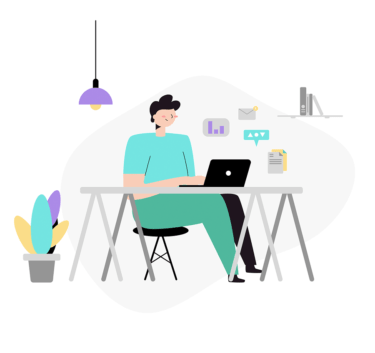「cp」コマンドを使用し、ファイルやディレクトリを元とは違う名前でコピーすることができます。
「cp」コマンドは「mv」コマンドと少し違い、新規に新しいファイルやディレクトリのコピーで別の名前で保存する動作となります。
「cp」名前変更に伴うコマンドの使い方(Linux)
「cp」コマンドを使用して、ファイル名・ディレクトリ名を変更した際の実行例となります。
cpコマンドの構文は以下の通りです。
$ cp (ファイル・ディレクトリ) (変更後の名前)
ファイル名を変更する
以下では「test01.txt」というファイルを「test01_cp_file.txt」に変更した例となります。
正確に言うとコピー先でファイル名を変更した実行例となります。
以下のカレントディレクトリ上ではディレクトリしか存在していません。
$ ls -lF total 12 drwxr-xr-x 2 root root 4096 Jul 17 02:21 test01/ drwxr-xr-x 2 root root 4096 Jul 17 02:21 test02/ drwxr-xr-x 2 root root 4096 Jul 11 05:01 test03/
「test01」ディレクトリに「test01.txt」ファイルがあることが確認できます。
$ ls -lF test01/ total 4 -rw-r--r-- 1 root root 36 Jul 17 02:21 test01.txt
「test01.txt」ファイルの中身は以下となります。
$ cat test01/test01.txt test01_file test01_file test01_file
以下で、「test01」ディレクトリ配下のファイルをカレントディレクトリへコピーする際にファイル名「test01_cp_file.txt」を変更します。
$ cp test01/test01.txt ./test01_cp_file.txt
カレントディレクトリ上に「test01_cp_file.txt」ファイルが作成されたことが確認できます。
$ ls -lF total 16 drwxr-xr-x 2 root root 4096 Jul 17 02:21 test01/ -rw-r--r-- 1 root root 36 Jul 17 02:25 test01_cp_file.txt drwxr-xr-x 2 root root 4096 Jul 17 02:21 test02/ drwxr-xr-x 2 root root 4096 Jul 11 05:01 test03/
作成されたファイルの中身が「test01.txt」ファイルと同じことが確認できます。
$ cat test01_cp_file.txt test01_file test01_file test01_file
コピー元となった「test01.txt」は元の場所に存在しています。
$ ls -lF test01/ total 4 -rw-r--r-- 1 root root 36 Jul 17 02:21 test01.txt
ディレクトリ名を変更する
以下では「test03」というディレクトリを「test04」に変更した例となります。
カレントディレクトリ上に「test03」ディレクトリがあることを確認します。
$ ls -lF total 16 drwxr-xr-x 2 root root 4096 Jul 17 02:21 test01/ -rw-r--r-- 1 root root 36 Jul 17 02:25 test01_cp_file.txt drwxr-xr-x 2 root root 4096 Jul 17 02:21 test02/ drwxr-xr-x 2 root root 4096 Jul 17 02:44 test03/
「test03」配下に「test03_file.txt」があることが確認できます。
$ ls -lF test03/ total 0 -rw-r--r-- 1 root root 0 Jul 17 02:44 test03_file.txt
「test03」ディレクトリ名を「test04」へ変更します。
cpコマンドではディレクトリごと名前を変更する場合は「-r」を使用します。
$ cp -r test03/ test04
カレントディレクトリ上で新規に「test04」ファイルが作成されたことが確認できます。
$ ls -lF total 20 drwxr-xr-x 2 root root 4096 Jul 17 02:21 test01/ -rw-r--r-- 1 root root 36 Jul 17 02:25 test01_cp_file.txt drwxr-xr-x 2 root root 4096 Jul 17 02:21 test02/ drwxr-xr-x 2 root root 4096 Jul 17 02:44 test03/ drwxr-xr-x 2 root root 4096 Jul 17 02:45 test04/
コピーされた「test04」ディレクトリ配下では「test03」ディレクトリと同じようにファイルが存在することが確認できます。
$ ls -lF test04 total 0 -rw-r--r-- 1 root root 0 Jul 17 02:45 test03_file.txt
「cp」コマンド(ファイル・ディレクトリ移動)の使い方は以下ページを参考にしてください。
Linuxでファイルやディレクトリをコピーしたい場合は「cp」コマンドを実施します。 「cp」コマンドの使い方(Linux) cpコマンドはファイルやディレクトリをコピーする際に使用します。 以下では「testfile[…]
以上が「cp」コマンドを使用したファイル・ディレクトリ名の変更となります。
エンジニアのオンライン学習
| エンジニアにおすすめのオンライン教材比較 | |
| ITエンジニアが自宅で学習ができるオンラインスクール比較 | |